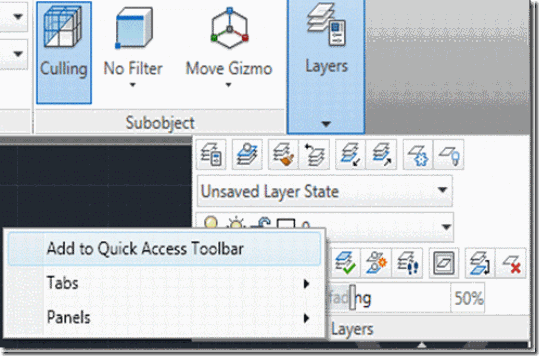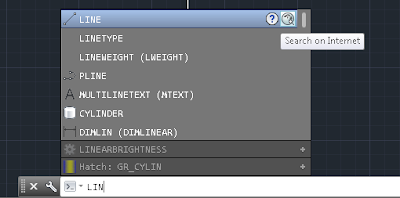#30n30 - Fix This Crap!!
Okay, This is not a real command. This handy little lisp command will deploy three commands at once, _setbylayer, _Purge, and _audit. Great way to fix all the crap in a drawing. Enjoy! (defun C:fixthiscrap () (command "setbylayer" "all" "" "y" "y") (princ) (command "-purge" "a" "" "n") (princ) (command "audit" "y") (princ)