Autodesk has a Web, iPhone, iPad, Android and now a Mac application for their awesome online version of AutoCAD called AutoCAD WS. What about all the Window users out there that would like their own AutoCAD WS application? We can use the web application shortcut that makes it feel a little bit more like AutoCAD. Today we are going to show you how to make an application for your windows computer using Mozilla Prism.
1. Download Mozilla Prism at http://prism.mozillalabs.com (I would suggest download the standalone application and not the Firefox Extension)
2. Once the zip file is downloaded and unzipped, select the prism.exe file to start the application.
3. All you need to do now is fill out the information in the blanks to create the desktop application.
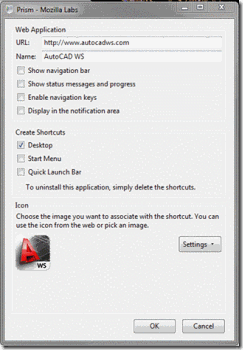
4. Select OK and done.
1. Download Mozilla Prism at http://prism.mozillalabs.com (I would suggest download the standalone application and not the Firefox Extension)
2. Once the zip file is downloaded and unzipped, select the prism.exe file to start the application.
3. All you need to do now is fill out the information in the blanks to create the desktop application.
a. URL = http://www.autocadws.com
b. Name = AutoCAD WS
c. Keep Navigation bar, show status, navigation keys, and Display in the notification area unchecked
d. Create your Shortcuts (Win7 users can pin the application to the start bar by adding the application to the desktop. Then click and drag the icon to the start bar)
e. Icon: You can use the standard black and white Autodesk icon for your app or you can do what I did here and find the nice WS icon on the web to use.
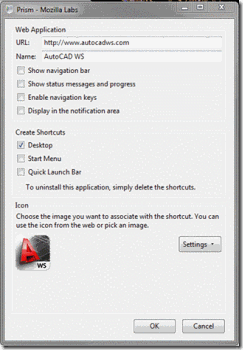
4. Select OK and done.