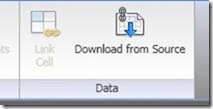Organizing Drawings using Sheet Set Manager
Organizing Drawings using Sheet Set
Using Fields with a Sheet Set
Once the sheet set is created, the ability to use fields in a drawing is available. The sheet set can give information to the drawing such as:
To create a field, start with creating an mtext, right click, then to insert field. All the options above will be available under sheet set in the field category.
Inserting a Sheet Set List Table or Drawing Index
Sheet Set Manager can also create a drawing index from the information in the sheet set.


Table Style Settings
AutoCAD comes with two styles as a default. To customize the table style, select the button just to the right of the style name. Select the box labeled Show Subheader to show the subsets in your drawing index.
Table Data
Adding information is basic. Selecting the Add button will add a new row to the table.
Subsets and Sheets
Here is where adding and removing selected sheets and subsets, it is done by using selection boxes.
Once done select OK, The software will ask for a location of the new sheet list.
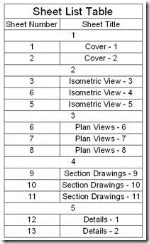
Sheet Set Manager - Part 1
Sheet Set Manager - Part 2
Sheet Set Manager - Part 3
- Using fields with a sheet set
- Inserting a sheet set list table or drawing index
Organizing Drawings using Sheet Set
Using Fields with a Sheet Set
Once the sheet set is created, the ability to use fields in a drawing is available. The sheet set can give information to the drawing such as:
|
|
Inserting a Sheet Set List Table or Drawing Index
Sheet Set Manager can also create a drawing index from the information in the sheet set.
| To create the Sheet List Table, or Drawing Index, right click on the sheet set and select insert Sheet List Table. A pop up box will appear labeled Sheet List Table. |


Table Style Settings
AutoCAD comes with two styles as a default. To customize the table style, select the button just to the right of the style name. Select the box labeled Show Subheader to show the subsets in your drawing index.
Table Data
Adding information is basic. Selecting the Add button will add a new row to the table.
Subsets and Sheets
Here is where adding and removing selected sheets and subsets, it is done by using selection boxes.
Once done select OK, The software will ask for a location of the new sheet list.
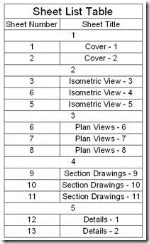
Sheet Set Manager - Part 1
Sheet Set Manager - Part 2
Sheet Set Manager - Part 3