Publishing Sheet Set
Publishing Sheet Sets
Sheet Set Manager makes it simple to publish a full set or only select sheets of the construction documents. There are two ways to plot: Publish directly to the plotter/file or use the Publish dialog box.
Publish and Plot directly to the plotter/file

This method is used to plot and publish when the page setup is set per layout. The drawback to using this option is if someone plots one of the sheets using the plot command and saved the setup to the layout, the layout will not publish properly.
Publish using Publish dialog box
Publishing using Publish dialog box may not be as fast as Publishing directly to the plotter/file, but there is less of a chance the document will come out wrong. You are also able to use Page Setups saved in the drawing to particular sheets or the full set.

The Publish Dialog Box will display. Now with page setups, Publish Dialog Box can change the way the document is published. Now we have the options to publish to Plotter named in Page Setup , DWF, DWFx, and PDF.
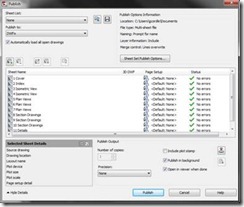


The page setup can be changed by selecting the pull down box. More than one sheet can be changed by using the Shift key and clicking on the sheets then select the pull down for the desired page setup.
Once the set is ready to be published, select Publish.
Sheet Set Manager - Part 1
Sheet Set Manager - Part 2
Sheet Set Manager - Part 4
Organizing Drawings using Sheet Set Manager
- Publish and Plot directly to a Plotter/File
- Publish using Publish Dialog Box
Publishing Sheet Sets
Sheet Set Manager makes it simple to publish a full set or only select sheets of the construction documents. There are two ways to plot: Publish directly to the plotter/file or use the Publish dialog box.
Publish and Plot directly to the plotter/file
| Right click on the sheet set, scroll to Publish, and then Publish to Plotter. |

This method is used to plot and publish when the page setup is set per layout. The drawback to using this option is if someone plots one of the sheets using the plot command and saved the setup to the layout, the layout will not publish properly.
Publish using Publish dialog box
Publishing using Publish dialog box may not be as fast as Publishing directly to the plotter/file, but there is less of a chance the document will come out wrong. You are also able to use Page Setups saved in the drawing to particular sheets or the full set.
| To pull up the dialog box, right click the Sheet Set title, scroll to Publish, and then to Publish Dialog Box. |

The Publish Dialog Box will display. Now with page setups, Publish Dialog Box can change the way the document is published. Now we have the options to publish to Plotter named in Page Setup , DWF, DWFx, and PDF.
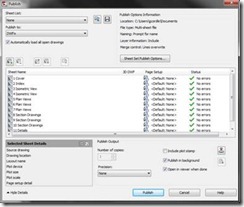
| Selecting the Sheet Set Publish Options allows the options to change information like default output location and naming. Tip: One of the major options I change the most is type. Multi-sheet file will place the full set in one file and the Single-sheet file will place each sheet per file. |


The page setup can be changed by selecting the pull down box. More than one sheet can be changed by using the Shift key and clicking on the sheets then select the pull down for the desired page setup.
Once the set is ready to be published, select Publish.
Sheet Set Manager - Part 1
Sheet Set Manager - Part 2
Sheet Set Manager - Part 4
Organizing Drawings using Sheet Set Manager
- Using fields with a sheet set
- Inserting a sheet set list table or drawing index