Basic Information
Opening Sheet Set Manager
Ribbon: View tab > Palettes > Sheet Set Manager
Or
Type: sheetset

Creating a Sheet Set


Begin
Under Begin there are two options for creating a sheet set.
Option one is using “An example sheet set” that allows the use of a standard template to create the sheet set.
Option two is using Existing drawings to start a new sheet set.
Today we are going to select the Existing drawings option.
Sheet Set Details
This is where basic information like sheet set name, description, and file location can be added
Choose Layouts

Confirm
The confirm tab will give a summary of the layouts to be added to the set. After selecting the next button the new layout will be added to the sheet set.
Import layout tabs to Sheet Set Manager
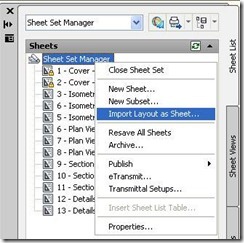

Sheet Set Manager - Part 2 - Coming Soon
- Basic Information on Sheet Set Manager
- Opening Sheet Set Manager
- Creating a sheet set
- Importing drawing layouts to a sheet set
Opening Sheet Set Manager
Ribbon: View tab > Palettes > Sheet Set Manager
Or
Type: sheetset

Creating a Sheet Set
| Once the Sheet Set Manager is open, select the pull down box at the top and then click on new sheet set. |

A new dialog box will pop up displaying the 4 steps in creating a Sheet Set.
|

Begin
Under Begin there are two options for creating a sheet set.
Option one is using “An example sheet set” that allows the use of a standard template to create the sheet set.
Option two is using Existing drawings to start a new sheet set.
Today we are going to select the Existing drawings option.
Sheet Set Details
Choose Layouts
| Existing layouts can be added to the sheet set by browsing for the proper file needed in the drawing set. Once the layouts are selected, click next to confirm. |

Confirm
The confirm tab will give a summary of the layouts to be added to the set. After selecting the next button the new layout will be added to the sheet set.
Import layout tabs to Sheet Set Manager
| To add a new sheet from an existing drawing layout, right click the title of the sheet set and select Import Layout as Sheet. A new pop up box will appear which allows you to browse for an existing drawing to add a layout. |
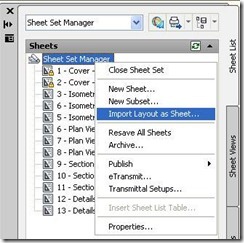
Tip: If the import box is not checked, the layout is already in the sheet set or the layout is unable to be imported into the set. |

Sheet Set Manager - Part 2 - Coming Soon
- Managing a Sheet Set
- Moving and removing sheets from a sheet set
- Renaming and renumbering sheets
- Adding project information to a sheet set
- Opening a drawing using Sheet Set Manager
- Creating a subset