Today, we are going to talk about how to make a block without creating another drawing to add to the random crap on your hard drive or server. You can copy multiple objects using groups but the bad part of using groups is the editing. Once the block is created, you can copy and edit it using block editor to change all the objects at once.
1. Copy with Base Point command
Right click > Clipboard > Copy with Base Point.
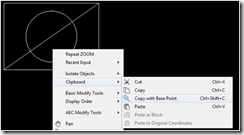
2. Select Base Point.
3. Select objects to make into a block
4. Paste as Block command
Right Click > Clipboard > Paste as Block
Here is the tricky part; if the Paste as Block command in the right click menu is shaded back, then you will need to select an object (any object) in your drawing before using the Paste as Block command.


The objects are now in a block which makes it easy for copying and editing.
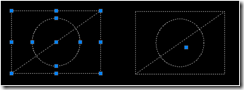
Enjoy!
1. Copy with Base Point command
Right click > Clipboard > Copy with Base Point.
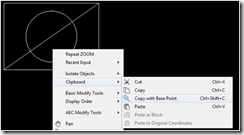
2. Select Base Point.
3. Select objects to make into a block
4. Paste as Block command
Right Click > Clipboard > Paste as Block
Here is the tricky part; if the Paste as Block command in the right click menu is shaded back, then you will need to select an object (any object) in your drawing before using the Paste as Block command.


The objects are now in a block which makes it easy for copying and editing.
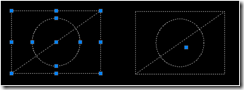
Enjoy!