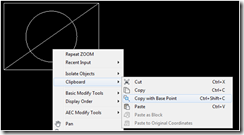Simplifying TIN Surface Editing.
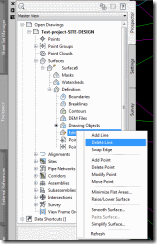
The Problem Editing TIN surface information can be a pain. To make any small change, we end up going to Toolspace, then surface, the surface, definition, right click on edit, lastly select the tool we need. By the time I get to the tool, I forgot what I was doing. The Fix Use a LISP file to launch each command. This will keep you from the number of clicks it takes to edit the TIN surface. Creating LISP File Open Notepad in windows. Save a blank text file. Copy and paste the text below. Save Right click on the file in Windows Explorer and Rename. Change the extension from .txt to .lsp (defun c:sal () (command "addsurfaceline") (princ) ) (defun c:sdl () (command "deletesurfaceline") (princ) ) (defun c:swe () (command "editsurfaceswapedge") (princ) ) (defun c:sap () (command "addsurfacepoint") (princ) ) (defun c:sdp () (command "deletesurfacepoint") (princ) ) (defun c:sep ()