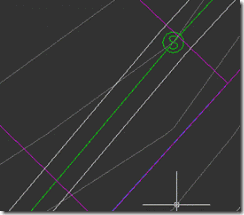Creating a Dynamic Easements
I want to start off by saying that dynamic easement is not a standard tool in Civil3D. Using a new tool added to Civil3D 2010 called offset alignments we can create easements that will update with your alignment.
For the example today, we are creating an easement for a sanitary sewer line. The alignment has already been created and represents the centerline of the sanitary sewer.
1. Deploy the offset alignment command
Home > Create Design > Alignment > Create Offset Alignment

2. Select the alignment to offset and the Create Offset Alignment box will pop up. The pop up box gives the ability to make changes like:
a. Station range
b. Number of offsets for both right and left
c. Incremental offset both right and left
d. Site
e. Alignment style
f. Alignment layer
g. Alignment label set
Settings we are going to use today:
a. Deselect station range from start to end
b. Keep number of offset to 1 on both right and left
c. Keep incremental offset at 10’
d. Keep site on none
e. Keep alignment style at offset (we will change that later)
f. Keep alignment layer the same
g. Keep label style at _No Labels

3. Once the settings are set, select OK.
Now the offset alignment is created. Every time the sewer alignment is moved, the offset alignment will move with the sewer alignment.
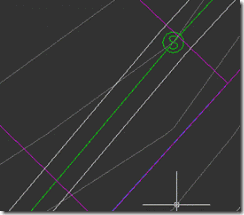

I want to start off by saying that dynamic easement is not a standard tool in Civil3D. Using a new tool added to Civil3D 2010 called offset alignments we can create easements that will update with your alignment.
For the example today, we are creating an easement for a sanitary sewer line. The alignment has already been created and represents the centerline of the sanitary sewer.
1. Deploy the offset alignment command
Home > Create Design > Alignment > Create Offset Alignment

2. Select the alignment to offset and the Create Offset Alignment box will pop up. The pop up box gives the ability to make changes like:
a. Station range
b. Number of offsets for both right and left
c. Incremental offset both right and left
d. Site
e. Alignment style
f. Alignment layer
g. Alignment label set
Settings we are going to use today:
a. Deselect station range from start to end
b. Keep number of offset to 1 on both right and left
c. Keep incremental offset at 10’
d. Keep site on none
e. Keep alignment style at offset (we will change that later)
f. Keep alignment layer the same
g. Keep label style at _No Labels

3. Once the settings are set, select OK.
Now the offset alignment is created. Every time the sewer alignment is moved, the offset alignment will move with the sewer alignment.