Cleanup and Modifying
There are times we need to start and stop the easement. For example, the picture below shows the sanitary sewer crossing a right-of-way. The easement needs to stop at the right-of-way and restart on the other side.
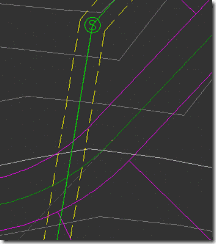
Selecting the alignment will pull up the grip editing on the easements, which will allow you to change the starting and stopping station of the dynamic easement (offset alignment). The grip edit can be snapped to the intersection of the easement and right-of-way to make the easement stop at the proper location.

To restart the easement on the other side of the right-of-way, create a new offset alignment with the starting stations and the ending station at the proper location.
There are times we need to start and stop the easement. For example, the picture below shows the sanitary sewer crossing a right-of-way. The easement needs to stop at the right-of-way and restart on the other side.
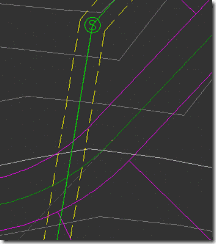
Selecting the alignment will pull up the grip editing on the easements, which will allow you to change the starting and stopping station of the dynamic easement (offset alignment). The grip edit can be snapped to the intersection of the easement and right-of-way to make the easement stop at the proper location.

To restart the easement on the other side of the right-of-way, create a new offset alignment with the starting stations and the ending station at the proper location.